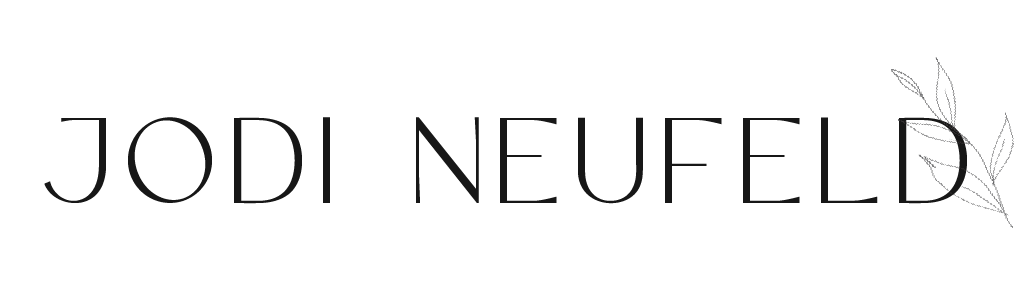How to increase your SEO reach when uploading images to Squarespace
There are many things you can do to increase your Search Engine Optimization reach on a Squarespace site including the often overlooked aspect of image SEO. Adding photos to your website is an important way to increase the visual appeal of your website and to break up your written content. If you are not adding the proper steps to ensure your photos are set up properly for Google Search then you are missing out on a valuable asset.
There are steps you can take to prepare your images for your website before you upload them and other steps you will want to take while you are loading them. Let’s dive in…
Here are the steps we will be covering:
1. Rename your images
2. Resize and compress your images
3. Add a file name after uploading
4. Add a caption or alt text
First step: Keyword Research
To determine what the best keywords are to target in your SEO strategy you will want to do some research first. I have included some helpful resources below to help you determine what your ideal keywords should be.
Preparing your images prior to uploading to your Squarespace site
Rename your images on your computer before uploading
Instead of uploading an image that is “DSC492.jpg” you will want to rename it to describe the photo. Name the photo with keywords and descriptive words describing the photo, with the words separated by hyphens. For instance, if you have a photo of a kitchen island for an interior design client then you could name the photo something like “kitchen-island-design-hawthorne-project-sacramento”. You can either use hyphens in between your words or just spaces.
You are essentially describing the image by using your keywords and even including some location information (which would only be relevant for location based businesses).
Keep your image descriptions unique. So if you had multiple images for the same design project in your blog post you would want to mix up the words used in the file name. If it is just different versions of the same photo you could even include numbers or “view-1”, “view-2” just to differentiate them.
Resize your images
I cover image resizing and compression for your Squarespace site here so be sure to read that and follow those practices.
You will essentially want to resize your images to be no more than 1500px wide and the file sizes should be under 500KB and preferably use jpg format.
How to load your photos to Squarespace to maximize SEO
Once you have prepared your photos following the strategies listed above, you are ready to upload your images to Squarespace.
Here are the settings to change:
The file name:
When you upload a photo to Squarespace there is a field for an optional file name on the Content tab near the bottom. Click on the gear icon on the image to access this.
You can use the same file name that was used in renaming your photo on your computer but eliminate hyphens, if you used them. I often add some more keyword information after the title pertaining to the business. So using our example above the image file name could be:
Kitchen island design Hawthorne Project Sacramento | Interior Design by business name here
The alt tag or description caption
Alt text is the caption that is displayed if for some reason your image is unable to be shown by the browser. More importantly, it is what is read by screen readers to visually impaired readers.
Search engines use it to identify the content on the page so using this field will also boost your SEO reach.
If you don’t manually add alt text then the image file name (as mentioned above) will often be used by the the brower as alt text.
When writing your alt text you will want to:
keep it Short - 12 words or fewer
keep it relevant - use words to describe the image
Include keywords without keyword stuffing
Write in real sentences with spaces in between the words
Omit words like “the” and “a” which will not increase your SEO traffic
Where to add alt text:
Image Blocks:
There are 6 potential image blocks on Squarespace as seen here:
How to add your alt text or description text:
For all image layout types:
Click on the pencil icon to edit the image
On the “content” tab scroll down until you see “IMAGE ALT TEXT”
add your description there
Gallery page:
If you are adding images to a gallery page then the method is slightly different:
Open up your gallery page in Squarespace
Either add your image using the empty arrow box, or locate an already uploaded image
For a previously uploaded image hover over it and select the gear icon.
When you see the Content menu for the image you can add your alt caption to the image title area.
Click “Save”
Gallery block:
Locate your gallery block and double click it or select “Edit”
Follow the steps above by hovering over the image and selecting the gear icon.
Add the alt text to the image title box
Save
Other things to note:
Site Logo
Your “Site Title” becomes the alt text for your logo. You can enter your Site Title under the Design panel -> Logo & Title section
Blog Posts and Events
The title of a blog post or an event will become the alt text for a blog post or event thumbnail image
The alt tag will be used as the description when people pin your images to Pinterest so it is super important to provide a good description. You can even include hashtags for Pinterest in your alt text.
Note that Squarespace makes changes to their platform often so the images on this post may look slightly different from what you see. As an option you can read more on Squarespace’s blog about adding alt text to your images here.
With proper image management and name conventions you can dramatically increase your SEO reach and website traffic by following these tips.